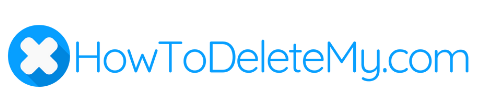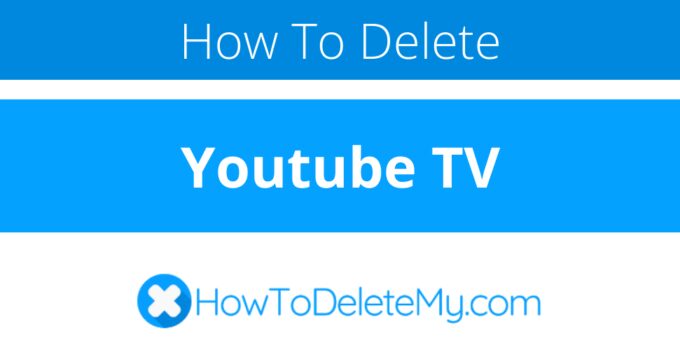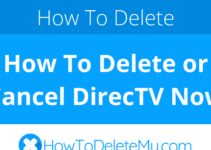Youtube TV is also known as
- Youtube TV
About Youtube TV
Youtube TV CANCEL GUIDES
Get together the following account information:
- First Name
- Last Name
- Phone Number
- Email Address
- Username
- Password
- Billing Address
- City
- State/Province/Region
- ZIP/Postal Code
- Country
- Reason for Cancellation
- Last 4 Digits of Card
- Date of Last Charge
- Amount of Last Charge
Follow these steps:
- Use your internet browser to visit https://support.google.com/youtubetv/gethelp
- You’ll need to login with this info: Log into your account using your email and password
- Now put in your info where it asks for it Complete form with requested information
- Choose Choose “Email” under “Contact Options”
- Now put in your info where it asks for it Complete form with requested information
- Hit the link that says Hit the link that says “Submit”
Login
Follow these steps:
- Use your internet browser to visit https://tv.youtube.com/welcome/
- You’ll need to login with this info: Log into your account using your email and password
- Choose Choose “Account Information” or “Settings”
- Hit the link that says Subscriptions
- Hit the link that says Cancel Subscription
- As usual, just in case, keep the proof that you’ve cancelled handy.
Web Chat
Follow these steps:
- Use your internet browser to visit https://support.google.com/youtubetv/gethelp
- You’ll need to login with this info: Log into your account using your email and password
- Now put in your info where it asks for it Complete form with requested information
- Choose Choose “Chat” under “Contact Options”
- Now put in your info where it asks for it Complete form with requested information
- Hit the link that says Hit the link that says “Start Chat”
- So that they can locate your account, provide the information they ask for
- Inform them that you are contacting them to cancel
- Ask that you be refunded
- Ask for documentation that you contacted them
- As usual, just in case, keep the proof that you’ve cancelled handy.
Phone (Live Agent)
Follow these steps:
- Use your internet browser to visit https://support.google.com/youtubetv/gethelp
- You’ll need to login with this info: Log into your account using your email and password
- Now put in your info where it asks for it Complete form with requested information
- Choose Choose “Get A Call” under “Contact Options”
- Now put in your info where it asks for it Complete form with requested information
- Hit the link that says Hit the link that says “Call Me”
- So that they can locate your account, provide the information they ask for
- Inform them that you are contacting them to cancel
- Ask that you be refunded
- Ask for documentation that you contacted them
- As usual, just in case, keep the proof that you’ve cancelled handy.
MORE ABOUT Youtube TV
| Address | |
|---|---|
| Address 1 | Google LLC Attn: YouTube Paid Services |
| Address 2 | 1600 Amphitheatre Parkway |
| City | Mountain View |
| State/Province/Region | CA |
| Zip/Postal Code | 94043 |
| Country | USA |
| Contact | |
|---|---|
| Twitter Url | https://twitter.com/YouTubeTV |
| Facebook Url | https://www.facebook.com/Youtubetv021/ |
| Main Site Url | https://tv.youtube.com/welcome/ |
| Help Site Url | https://support.google.com/youtubetv#topic=7071745 |
| Web Chat Url | https://support.google.com/youtubetv/gethelp |
| Contact Form Url | https://support.google.com/youtubetv/gethelp |
| Policies | |
|---|---|
| Terms Of Service Url | https://www.youtube.com/t/terms_paidservice |
| Privacy Policy Url | https://policies.google.com/privacy |