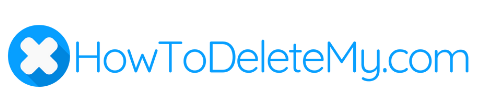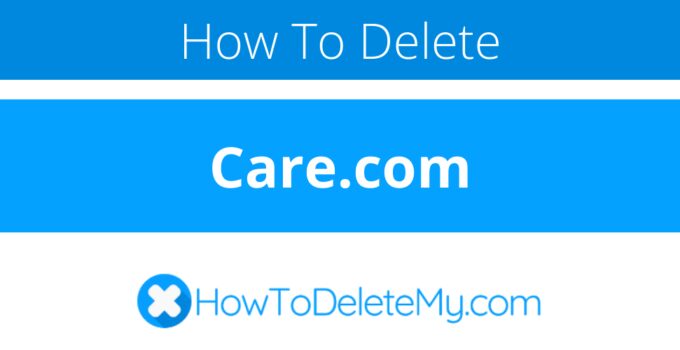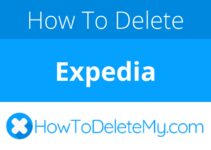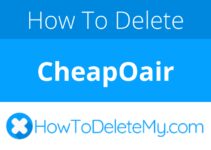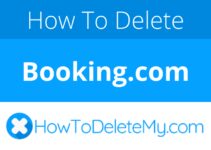Care.com is also known as
- carecom
- care
- Care.com
About Care.com
Care.com CANCEL GUIDES
Get together the following account information:
- First Name
- Last Name
- Phone Number
- Email Address
- Username
- Password
- Billing Address
- City
- State/Province/Region
- ZIP/Postal Code
- Country
- Reason for Cancellation
- Last 4 Digits of Card
- Date of Last Charge
- Amount of Last Charge
Login
Follow these steps:
- Use your internet browser to visit https://www.care.com/
- You’ll need to login with this info: Email and password
- Hit the link that says Account and Settings
- Go down the page to find Membership Information Section
- Hit the link that says Close Account
- Hit the link that says No thanks, cancel my membership
- Hit the link that says a reason for why you are closing your account.
- Hit the link that says Continue
Phone (Live Agent)
Follow these steps:
- Contact them by calling (877) 227-3115
- Inform them that you are contacting them to cancel
- So that they can locate your account, provide the information they ask for
- Ask for documentation that you contacted them
- As usual, just in case, keep the proof that you’ve cancelled handy.
Follow these steps:
- Type up an email including your account information
- Inform them that you are contacting them to cancel
- Ask for documentation that you contacted them
- Send out your email to [email protected]
MORE ABOUT Care.com
| Address Information | |
|---|---|
| Address 1 | Care.com, Inc. |
| Address 2 | 77 Fourth Avenue, 5th Floor |
| City | Waltham |
| State/Province/Region | MA |
| Zip/Postal Code | 02451 |
| Country | United States |
| Contact Information | |
|---|---|
| Phone 1 | (877) 227-3115 |
| Phone 2 | 781-642-5900 |
| Email 1 | [email protected] |
| Twitter Url | https://twitter.com/caredotcom |
| Facebook Url | https://www.facebook.com/caredotcom |
| Main Site Url | https://www.care.com/ |
| Contact Form | https://www.care.com/contact-us-p1011.html#contactOptions |
| Help Site Url | https://www.care.com/help-faqs-p1009.html |
| Fax | 781-899-1294 |
| Policies | |
|---|---|
| Terms Of Service Url | https://www.care.com/terms-of-use-p1012.html |
| Privacy Policy Url | https://www.care.com/privacy-policy-p1013.html |